How to Use Samsung Secure Folder to Keep Your Apps and Files Safe
If you have a Samsung phone, you can use a built-in feature known as the Samsung Secure Folder to keep your apps and files secure from prying eyes. It's like having your own private space on your phone. This article will walk you through how to access and set up the Samsung Secure Folder.
Step-by-Step Guide to Setting Up Samsung Secure Folder
Follow these steps to set up your Samsung Secure Folder:
1. Accessing the Settings
First, go to Settings on your Samsung phone and tap on Security and Privacy.
2. Finding Secure Folder
Next, tap on Secure Folder.
3. Signing In
Tap on Continue and sign in to your Samsung account, or create one if you don't have it already.
Check Also - How to Mirror Your iPhone to a TV, Mac, and PC
4. Granting Permissions
Once you are in, you will see all the permissions Secure Folder needs. If you are okay with them, tap on Continue.
5. Setting Up Security
Now, choose how to secure your folder, whether it's a pattern, PIN, password, or even your fingerprints.
6. Adding a Shortcut
A shortcut to Secure Folder will be added to your home screen.
7. Adding Apps and Files
Tap on Secure Folder, then tap on the plus icon to add the apps you want to keep safe and tap on Add. Your file manager and contacts will already be added to the Secure Folder.
8. Locking and Exiting
After adding the files and apps, tap on the three dots and tap on Lock and Exit. Only you can access this folder with the PIN or password you created earlier.
Why Use Samsung Secure Folder?
Samsung Secure Folder offers enhanced security for your confidential data. It safeguards personal photos, vital documents, and private apps, allowing only authorized access. This feature is precious for shared devices or when you need to keep specific information separate from the rest of your phone's data.
Enhanced Privacy
Secure Folder guarantees enhanced privacy. The encrypted contents within the folder can only be accessed using your chosen security method. This ensures that your private data remains inaccessible even if your phone falls into the wrong hands.
Easy to Use
Setting up and using Samsung Secure Folder is incredibly straightforward and user-friendly. The intuitive interface makes it a breeze for anyone to secure their data without needing any technical knowledge.
Conclusion
Today's guide is all about mastering Samsung Secure Folder to keep your apps and files safe and sound. If you found this info helpful, remember to like, share, and subscribe for more top-notch content.
By following these steps, you can confidently ensure that your personal data remains private and secure. Samsung Secure Folder is a powerhouse tool that provides peace of mind, protecting your sensitive information
Stay tuned to our blog for more expert tips and tricks on maximizing the security and functionality of your Samsung phone. We regularly update it with the latest information to help you get the most out of your device.
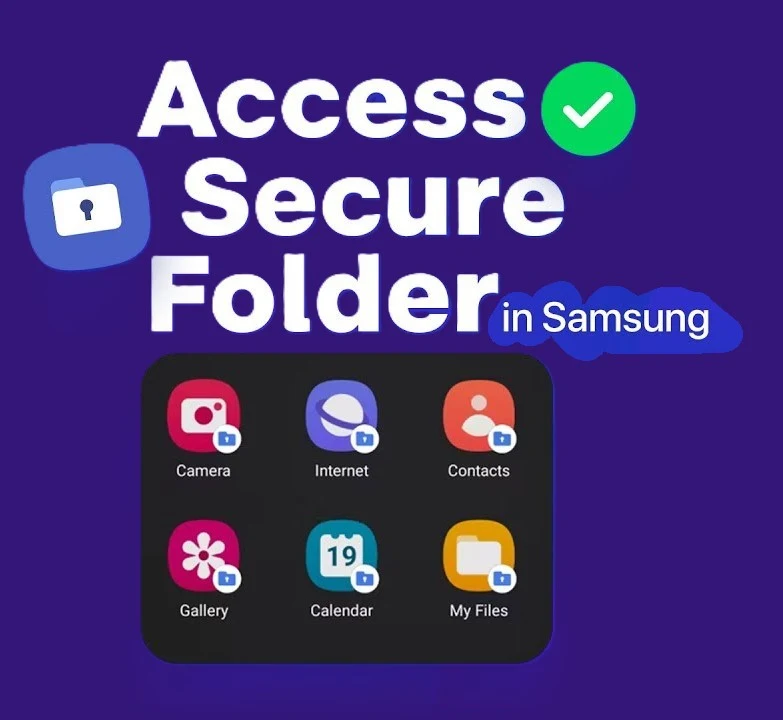





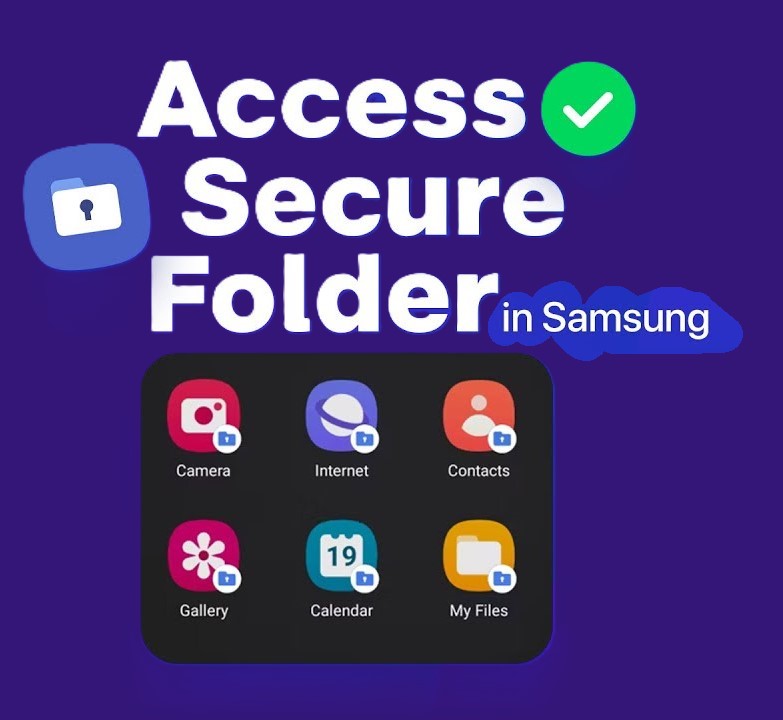
COMMENTS