8 Methods to Solve iPhone Voicemail Issues
Is your iPhone's voicemail not functioning correctly? No need to worry - we've got you covered. This guide will walk you through several troubleshooting steps to help you resolve the issue.
8 Methods to Solve iPhone Voicemail Issues
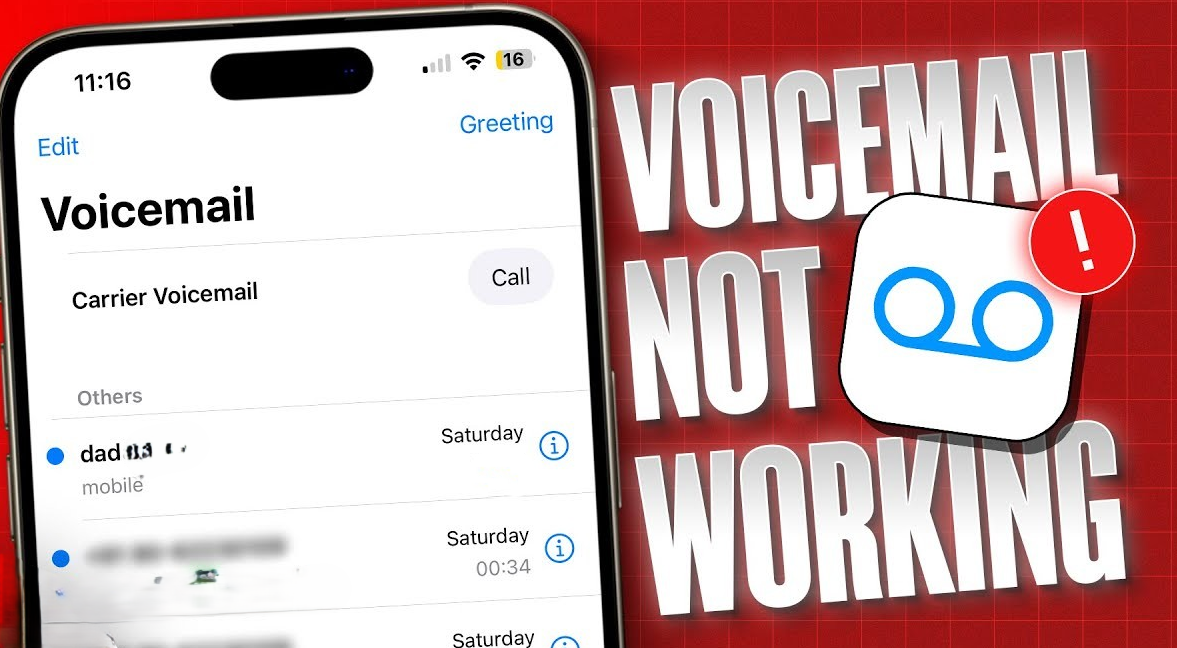
1. Verify Voicemail Setup
- Check for the "Change Voicemail Password" option: If you find it in your Settings app under Phone, your voicemail is set up.
- If not, set up voicemail: Go to the Phone app, tap "Voicemail," and then "Setup." Create a password and record a greeting.
2. Force Close and Relaunch the Phone App
- Close the Phone app: Swipe up on its preview in the App Switcher.
- Reopen the app: Check if the voicemail is working.
3. Toggle Cellular Data
- Access Control Center: Swipe down from the top-right corner.
- Toggle cellular data: Tap the green cellular data icon to turn it off and then on.
4. Turn Off Call Forwarding
- Go to Settings > Phone > Call Forwarding.
- Disable call forwarding: If it's on, toggle it off.
5. Check for iOS Software Updates
- Go to Settings > General > Software Update.
- Install any available updates: Ensure they're not beta versions.
6. Update Carrier Settings
- Go to Settings > General > About.
- Check for carrier settings updates: If available, install them.
7. Reset Network Settings
- Go to Settings > General > Transfer or Reset iPhone > Reset > Reset Network Settings.
- Enter your passcode and confirm: This will remove saved Wi-Fi and Bluetooth connections.
8. Contact Your Carrier
- Reach out for assistance: If the above steps don't resolve the issue, contact your carrier for further troubleshooting.
Remember: If you're still experiencing problems, consider checking for any known carrier outages or issues in your area.
By following these steps, you should be able to successfully troubleshoot and resolve your iPhone's voicemail issues.







COMMENTS