In today’s fast-paced world, efficiency is key. Sometimes you are not able to answer your iPhone but still need to acknowledge the call. Customizing your quick “Respond with Text” options gives you the flexibility to communicate swiftly and stay connected without interrupting your activities.
Understanding Default Responses
iPhones come with three default text messages that you can use to quickly respond to calls. Often, these standard responses don’t convey what you wish to say. Luckily, your iPhone lets you tailor these messages to your liking.
Steps to Customize Your Messages
Navigating to Settings
To start customizing, head over to Settings on your iPhone. Here, look for the Phone section under Apps.
- Access the Phone Settings: Tap on the Phone option located in the Apps section.
- Find Respond With Text: Once inside, locate the “Respond with Text” option.
Creating Your Custom Response
In the “Respond with Text” area, you can select any of the three response slots to edit. Simply tap on the response you’d like to change and type your personalized message. Remember, each message has a 160-character limit, so it’s best to keep it short and sweet.
Check it out - How to Record WhatsApp Calls - Guide
Efficient Text Rejection
Once your messages are customized, they become part of how you interact with calls. When a call comes in, swipe up, tap “Message,” and instantly select your saved response. It’s a quick way to handle phone calls without the need to open your messaging app.
Restoring Default Messages
If you wish to revert to the original default options at any time, it’s simple to do so. Customized responses are highlighted with darker text and marked with a round button featuring an “X.” Tapping this “X” will delete your custom message, restoring the default.
Limitations
An important thing to remember is you can only change the three existing text responses. You can’t add new ones, but modifying these three can significantly increase your productivity and phone interactions.
Why Customizing Matters
Customizing your “Respond with Text” messages on the iPhone is about efficiency and personalization. This little adjustment can save time and prevent misunderstandings, allowing you to focus on your priorities without missing important connections.
By following these simple steps, you can ensure that your iPhone works for you, enhancing your communication in an intuitive manner. Enjoy a smoother phone experience today!






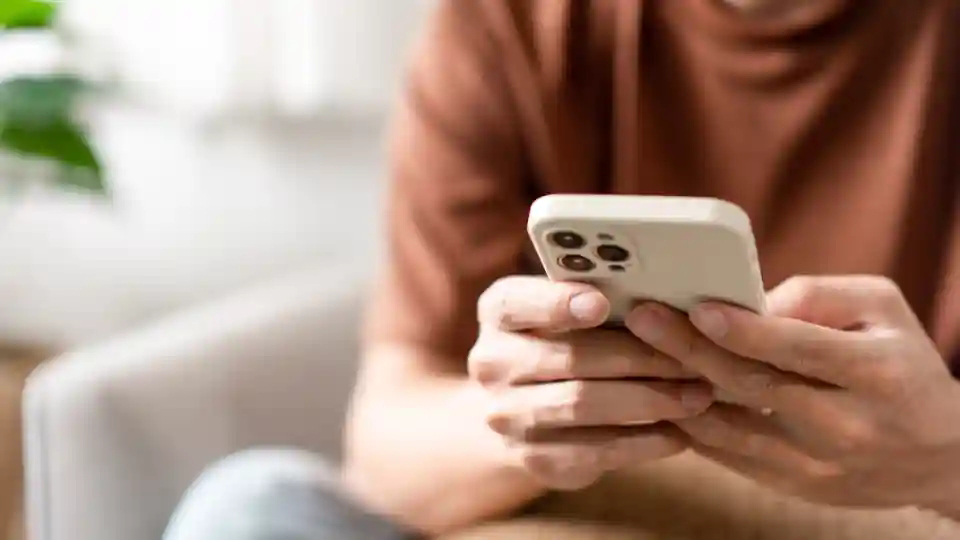

COMMENTS