Can't find the files you just downloaded on your Android device? do not worry; They don't disappear. Be it photos, videos, or other media, here are several ways to access downloads on your phone.
The first, easiest way to access downloads instantly is through the notification panel.
Whenever you download a file on your Android device, you get a notification in your notification tray. Here's how to find your downloads in the notification panel:
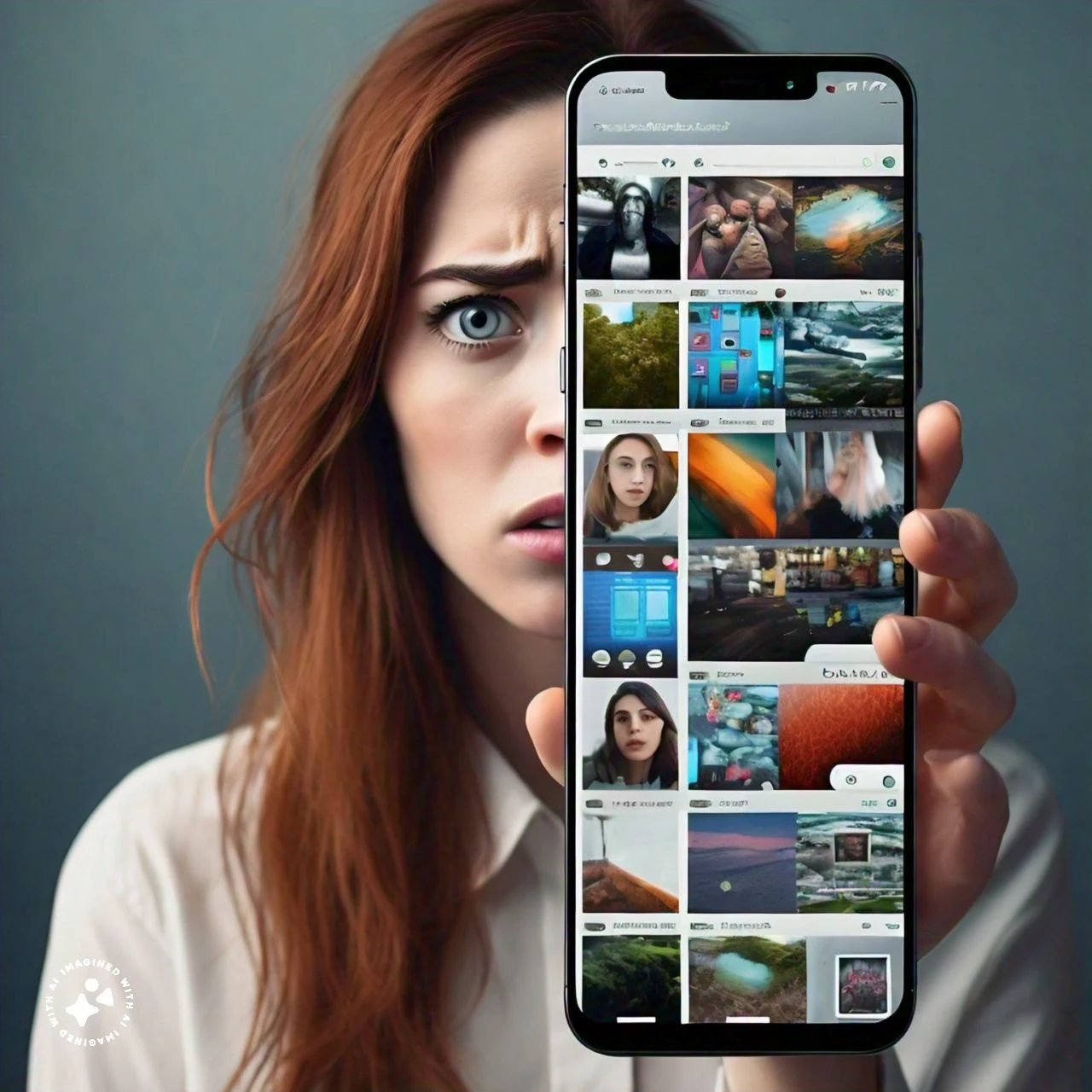
Depending on the app you used to download the file, your device may open the file's location in the Downloads folder or open it directly using the appropriate app. Some apps, such as Chrome, will try to open the file directly.
Track downloaded files using a pre-installed file manager
Your Android device should come with a pre-installed file manager. Here's how to find downloads using the default file manager app for Android:
Click an app named Files, My Files, Downloads, or File Manager, depending on your Android device. If your Android device doesn't have any of the above options, you should use a third-party file manager, which we'll talk about in the next section. Navigate to the Downloads or Downloads folder in the File Management app. Click on it to access your downloaded files. When you click on a download, it will open in the corresponding app.
Find Downloads Using a Third-Party File Manager
The default file manager app works fine but, at times, isn't easy to use or navigate. If you don't like it, or your Android device doesn't have it, you can download and install a third-party file manager.
A popular and helpful option is CX File Explorer. It is easy to use and provides fast access to your downloads.
Download and install CX File Explorer from the Google Play Store. Choose Local > Downloads to display a list of downloaded files.
Search for Android Downloads Using a PC
If you find it difficult to navigate through a small screen, you can always view your Android downloads using your Windows PC.
Tap the charging of this device via USB notification to open the Settings app. In the USB Preferences page, choose File Transfer / Android Auto. This will make your phone's file system accessible on your PC. Open File Explorer and select the Phone option in the left sidebar. Navigate to the Downloads folder to view your downloaded files. This is one of the many ways to transfer files from your Android phone to your PC. If you have a Mac, you can access your downloads in much the same way, except you'll need a third-party app like Android File Transfer to navigate your phone's file system.
Find your downloads using Google Chrome
If you use Google Chrome as your default mobile browser, you can access your downloads directly in the app. All other browsers have a similar option.
Open Google Chrome and tap the three dots in the top right corner. Choose Downloads, and files downloaded from the Internet will appear. To search for a particular download file, tap the search icon at the top of the screen. And there you have it; Now you know how to find downloads on Android.
It's almost as if files, photos, and videos disappear after you download them to your Android device. The files are there, hidden somewhere, and they shouldn't be too hard to find.
If you had a bit of a hard time but eventually solved your problem, learning how to manage files on Android will give you a good foundation to avoid similar problems in the future.





COMMENTS